http://robertdunaway.github.io
Gulp code kata list
All code katas lists
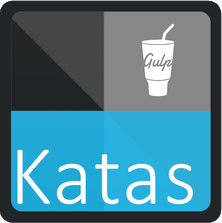
026 Gulp - running grunt tasks
Duration
10 minutes
Brief
Execute a Grunt task with Gulp.
For more information
Execute a Grunt task with Gulp.
Book:
Gulp - Quick guide to getting up and running today
Instructions
Get tutorial folder or the entire katas-Gulp repo.
Open the [before/*.sln] file and execute the kata.
Feel free to execute this kata multiple times because repetition creates motor memory.
Github
- Before (start kata with this)
- After
Kata
On occasion you might need to combine JSON files.
In this case we are combining multiple JSON files that represent menu items. A suitable gulp plugin is not available but there is a Grunt task that does what we need.
In this task you will perform a JSON merge on all JSON files in the config folder with grunt-merge-json.
Review
Installed the require NPM packages.
npm install grunt-merge-json --save-dev
npm install gulp-grunt --save-dev
Install the Grunt command line interface.
npm install -g grunt-cli
Create a gruntfile.js, in the root, to support the Grunt task.
module.exports = function (grunt) {
grunt.initConfig({
distFolder: 'wwwroot/config',
pkg: grunt.file.readJSON('package.json'),
"merge-json": {
menu: {
src: ['src/config/*.json.txt'],
dest: 'wwwroot/config/menu.json',
},
},
});
// Load modules, register tasks
grunt.loadNpmTasks('grunt-merge-json');
};
To tie everything together add this task to the Gulp file.
// -------------------------------------------------
// Grunt configuration
require('gulp-grunt')(gulp, {
// These are the default options but included here for readability.
base: null,
prefix: 'grunt-',
verbose: false
});
// -------------------------------------------------
Update the default task.
gulp.task('default', function () {
runSequence('copy-to-wwwroot', 'grunt-merge-json:menu');
});
After running the default task you should have a new JSON menu file that looks like this.
{
"0": {
"name": "Applications",
"id": "catApps",
"isOpen": "true",
"icon": " fa-power-off ",
"session": "coreSession",
"role": "MashupUser",
"groups": [
{
"name": "app1",
"id": "menuItemApp1",
"desc": "Application 1, page 1.",
"url": "/app1/page1",
"icon": " fa-bar-chart ",
"session": "coreSession",
"role": "MashupUser"
},
{
"name": "app2",
"id": "menuItemApp2",
"desc": "Application 2, page 3.",
"url": "/app2/page3",
"icon": " fa-laptop ",
"session": "coreSession",
"role": "MashupUser"
}
]
},
"1": {
"name": "Utilities",
"id": "catUtilities",
"isOpen": "false",
"icon": " fa-cogs ",
"session": "coreSession",
"role": "MashupUser",
"groups": []
},
"2": {
"name": "Administrative",
"id": "catAdmin",
"isOpen": "false",
"icon": " fa-users",
"session": "coreSession",
"role": "MashupUser",
"groups": []
},
"3": {
"name": "Examples",
"id": "catExamples",
"isOpen": "false",
"icon": " fa-file-code-o ",
"session": "coreSession",
"role": "MashupUser",
"groups": []
}
}
Next
Take a few minutes and imagine more examples.
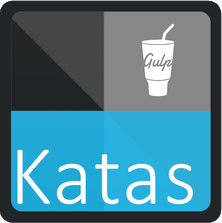






0 comments:
Post a Comment