Create an Azure Dev Machine
http://robertdunaway.github.io
Why
- Experiment with technologies we don’t desire to or can’t install locally.
- Set up a Virtual Machine for teaching and clone it for students.
Steps
- With your MSDN Subscription, log into the New Azure Portal.
- portal.azure.com
- You’ll need to enable your MSDN Azure subscription or create a “Pay as you go” subscription. Then wait for the subscription service to be activated before continuing.
- Select the “New” button in the bottom left.

- Select “Computer”
- You’ll see several options from “Windows Server 2012 R2” to “Cloud Service”.
- These options are available to all Azure users.
- Select “Azure Marketplace” at the bottom.
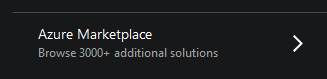
- These aren’t free images. The image we are going to select requires an MSDN license.
- In the “Search Everything” dialog type “Visual Studio”.
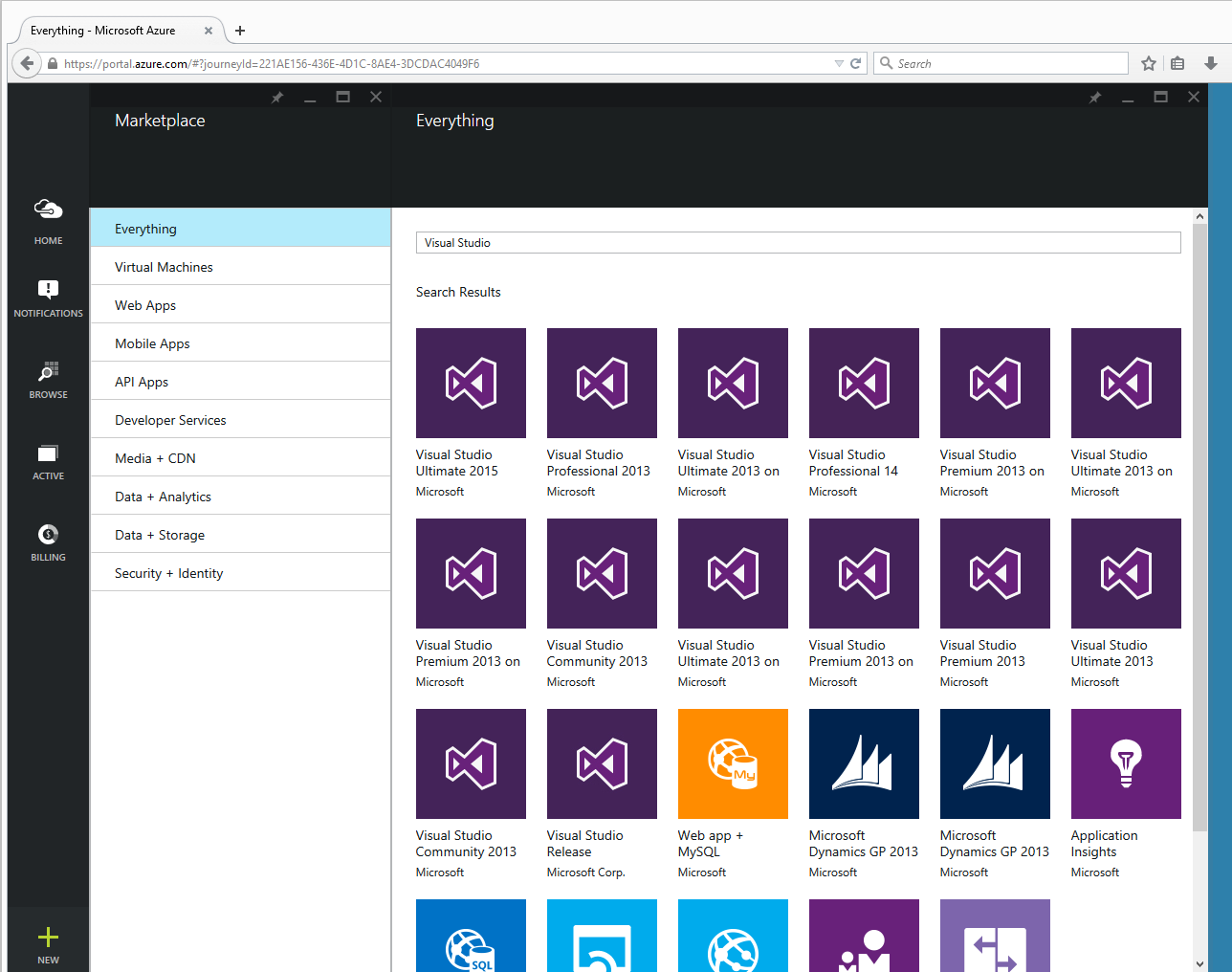
- Select “Visual Studio Ultimate 2015”.
- A window will open to the right describing the selected option.
- Select “Create”.
- You’ll be asked for the machine name and a UserID and password
- Don’t forget your user ID and password.
- Press Create.
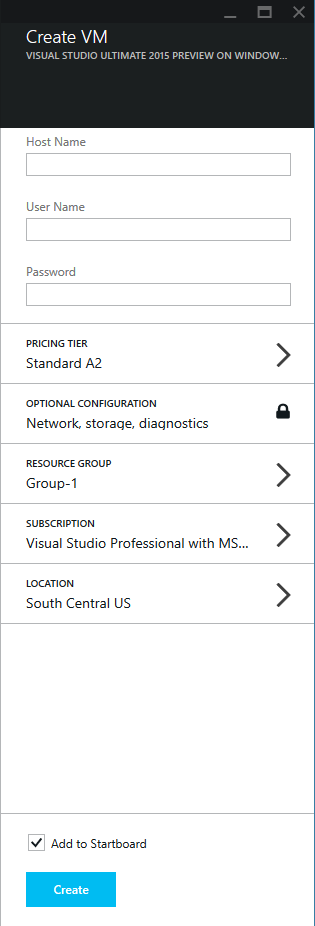
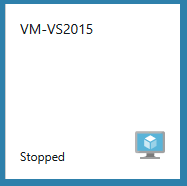
Note: the new Virtual Machine is started. I stop mine immediately when I’m done because Azure charges for usage by the minute.
Consider writing a PowerShell script to shut down all your development and test VMs when they are not in use. Maybe schedule the script to run at 5:30 or whenever your day ends.







0 comments:
Post a Comment